Google Tag Manager (GTM) & Google Analytics 4 (GA4)
Managing digital analytics and tracking is a team effort. Whether you’re working with a developer, marketer, or agency, sometimes you need to grant access to Google Tag Manager (GTM) and Google Analytics 4 (GA4). But giving the right level of access is crucial to protect your data while allowing others to manage tracking efficiently.
In this guide, I’ll walk you through:
✅ The roles & key features of GTM and GA4
✅ Step-by-step instructions on granting access
✅ Best practices for managing permissions
🔹 Understanding Google Tag Manager (GTM) & Google Analytics 4 (GA4)
📌 Google Tag Manager (GTM) – Role & Key Features
Role: GTM acts as a container for managing tracking scripts (tags) without modifying your website’s code. It simplifies the process of adding and updating marketing & analytics scripts.
Key Features & Usage:
✅ Centralized Tag Management – Manage multiple tracking codes from one place.
✅ Easy Integration – Works with GA4, Meta Pixel, Google Ads, and more.
✅ Triggers & Variables – Set up when and how tags should fire.
✅ Version Control – Track and roll back changes if needed.
Who Needs Access?
✔️ Digital marketers running ads & tracking conversions
✔️ Developers managing scripts & website tracking
✔️ SEO specialists optimizing site performance
📌 Google Analytics 4 (GA4) – Role & Key Features
Role: GA4 is Google’s latest analytics platform, helping you track user interactions across your website & apps. It provides advanced insights into user behavior, traffic sources, and conversions.
Key Features & Usage:
✅ Event-Based Tracking – Measures user actions beyond just page views.
✅ Cross-Device Analytics – Tracks users across websites, apps, and devices.
✅ AI-Powered Insights – Uses machine learning to detect trends.
✅ Custom Reports – Create detailed reports to analyze performance.
Who Needs Access?
✔️ Business owners tracking website performance
✔️ Marketers analyzing user behavior & conversions
✔️ Agencies setting up analytics for clients
🛠️ How to Give Access to Google Tag Manager (GTM)
1️⃣ Go to Google Tag Manager
2️⃣ Select the account you want to share access to.
3️⃣ Click Admin > User Management.
4️⃣ Click + Add User in the top right corner.
5️⃣ Enter the email address of the person you want to grant access to.
6️⃣ Choose the permission level:
- Read – View only (no editing).
- Edit – Can modify tags but not publish.
- Approve – Can approve changes before publishing.
- Publish – Full access to make changes live.
7️⃣ Click Invite – Done! 🎉
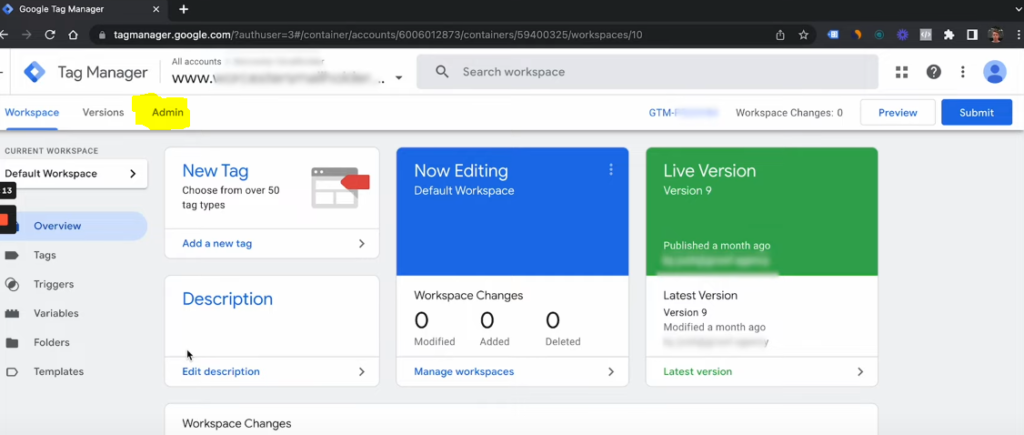
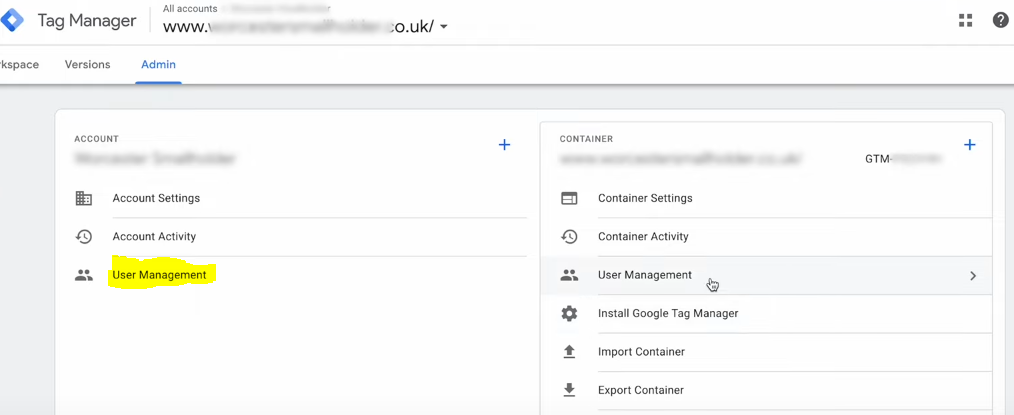
📊 How to Give Access to Google Analytics 4 (GA4)
1️⃣ Go to Google Analytics
2️⃣ Select the GA4 property you want to manage.
3️⃣ Click Admin (bottom left corner).
4️⃣ Under Account Settings, click Account Access Management.
5️⃣ Click + Add Users.
6️⃣ Enter the email address of the person you want to invite.
7️⃣ Choose the role:
- Viewer – Can only see reports.
- Analyst – Can create & modify reports.
- Editor – Can modify settings but not manage users.
- Administrator – Full control, including user management.
8️⃣ Click Add – That’s it! 🚀
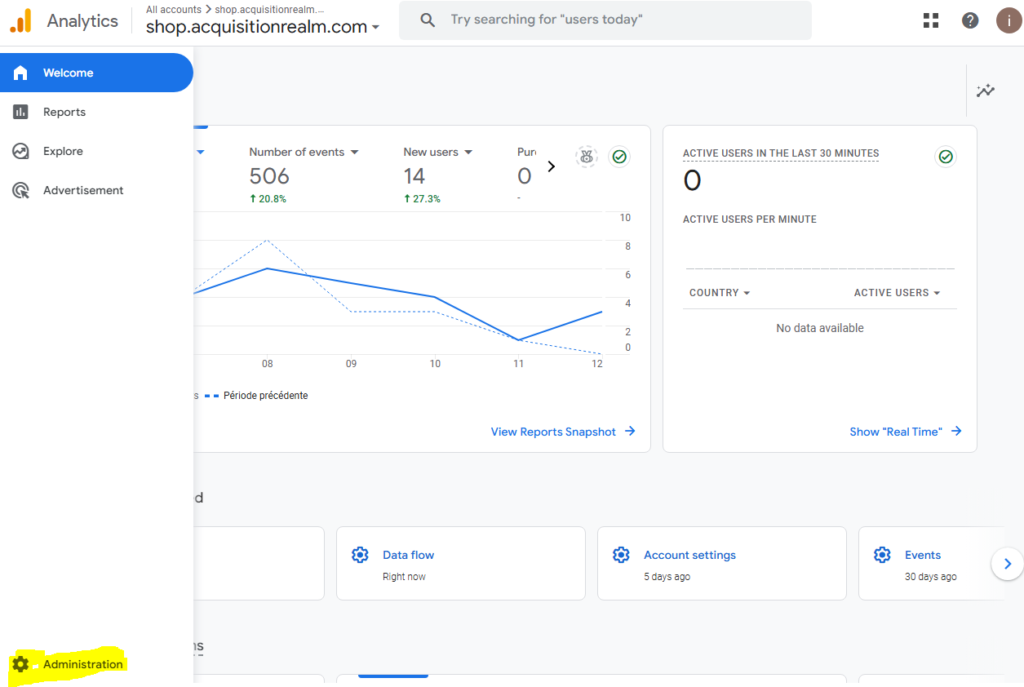
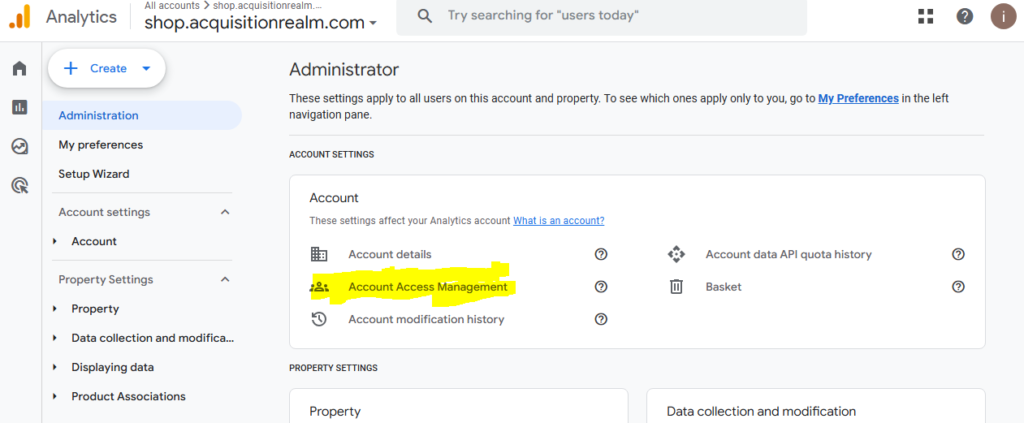
✅ Best Practices for Managing GTM & GA4 Access
✔️ Give the least privilege necessary – Only provide admin access if truly needed.
✔️ Regularly review access – Remove users who no longer need access.
✔️ Use company emails – Avoid using personal emails for security reasons.
✔️ Enable 2FA (Two-Factor Authentication) – Adds extra security to accounts.
🎯 Final Thoughts
Granting access to Google Tag Manager (GTM) and Google Analytics 4 (GA4) is a straightforward process, but it’s important to do it correctly and securely. By assigning the right permissions, you ensure that your data remains protected while allowing your team or agency to optimize tracking and analytics effectively.
Need help with your setup? Get a Quote Now! 📩
