Introduction
How to Implement GA4 And GTM on WordPress: If you’re running a WordPress website, tracking your visitors is crucial. Google Analytics 4 (GA4) and Google Tag Manager (GTM) help you collect valuable insights about user behavior. The best part? You don’t need to touch a single line of code!
In this guide, I’ll walk you through how to implement GA4 and GTM on your WordPress website using the Rank Math plugin and Google Site Kit. Let’s get started!
Why Use GA4 & GTM?
- Google Analytics 4 (GA4): Helps you track user interactions across devices and provides advanced insights.
- Google Tag Manager (GTM): Allows you to manage multiple tracking scripts (GA4, Facebook Pixel, etc.) in one place.
- Rank Math & Site Kit: Make integration easier without manually adding code.
By using both GA4 and GTM, you ensure more flexible tracking and better data accuracy.
How to Implement GA4 And GTM on WordPress
Step 1: Setting Up Google Analytics 4 (GA4)
- Go to Google Analytics (analytics.google.com) and create a GA4 property.
- Follow the setup wizard and get your Measurement ID (looks like: G-XXXXXXXXXX).
- Copy the Measurement ID—we’ll need it soon.
Step 2: Installing Google Tag Manager (GTM) on WordPress
- Go to Google Tag Manager (tagmanager.google.com) and create an account.
- Create a new container (name it after your website) and select “Web”.
- Copy the GTM container ID (looks like: GTM-XXXXXXX).
Now, we’ll add GTM to your WordPress site.
- Option 1: Using Rank Math (Recommended for SEO Users)
- Install & activate the Rank Math plugin.
- Go to Rank Math > General Settings > Analytics.
- Paste your GA4 Measurement ID and GTM ID.
- Save changes.
- Option 2: Using Google Site Kit (Google’s Official Plugin)
- Install & activate Google Site Kit.
- Follow the setup wizard and connect it to your Google account.
- Enable Google Analytics and Tag Manager.
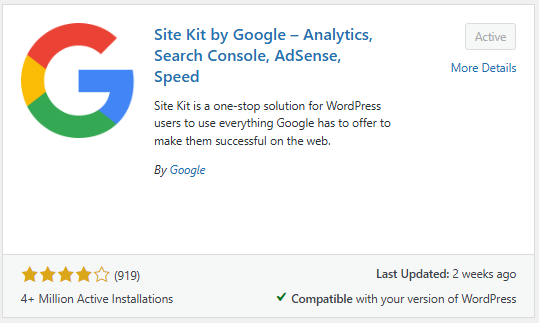
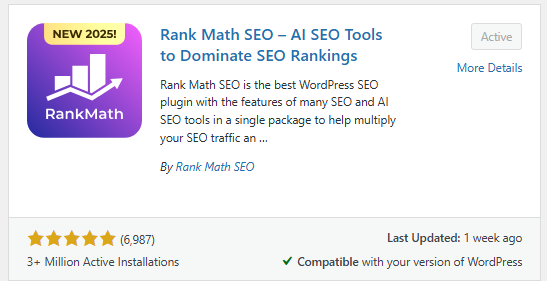
Either method works, but Site Kit is simpler for beginners.
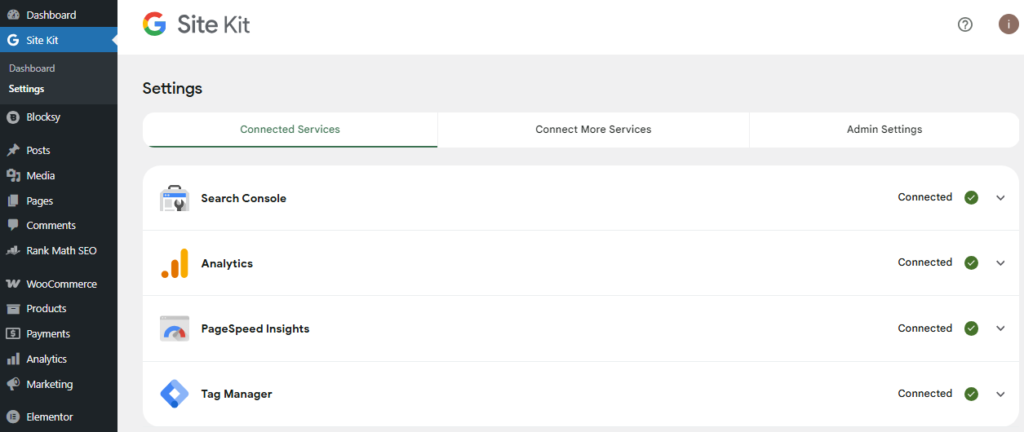
Step 3: Connecting GA4 with GTM
Once GTM is installed, let’s set up a GA4 tag inside GTM:
- Open Google Tag Manager.
- Click Tags > New.
- Choose Google Analytics: GA4 Configuration.
- Paste your GA4 Measurement ID.
- Choose All Pages as the trigger.
- Click Save & Publish.
This ensures GA4 starts tracking visitors correctly.
Step 4: Verifying Your Setup
To check if everything works:
- Open your website in an incognito tab.
- Go to Google Analytics > Realtime.
- If you see active users, your setup is working!
- Also, use the Tag Assistant Chrome Extension to verify GTM.
Conclusion
That’s it! 🎉 You’ve successfully installed Google Analytics 4 & Google Tag Manager on WordPress using Rank Math or Google Site Kit. With this setup, you’ll get better tracking, improved insights, and an easier way to manage analytics.
Now, you can focus on growing your website while GA4 and GTM do the heavy lifting. 🚀
Bonus Tip: If you run ads (Meta Ads, Google Ads), use GTM to add conversion tracking easily or Get You Quote Now And Let Us Do The Hard Work!

the best part? With Google Tag Manager (GTM), you can install and manage your Pixel without touching a single line